Advertising:
Own section in the implementation guide (SPRO): Difference between revisions
No edit summary |
No edit summary |
||
| (One intermediate revision by the same user not shown) | |||
| Line 1: | Line 1: | ||
{{ | {{Template:MetaDesc|This article explains how to extend transaction SPRO with structures, nodes and activities for customization and development performed for a customer company.}} | ||
[[Category:SAP_Customizing_Implementation_Guide_(SPRO)]] | [[Category:SAP_Customizing_Implementation_Guide_(SPRO)]] | ||
= Step 1: Create IMG structure = | |||
== Step 1: Create IMG structure == | |||
The first step is to create your own IMG structure with a node using transaction code SIMGH. Additional nodes can then be created at the same or lower level: | The first step is to create your own IMG structure with a node using transaction code SIMGH. Additional nodes can then be created at the same or lower level: | ||
[[File:Create new spro section step 1.png|center|alt=create new SPRO section step 1 create IMG structure]] | [[File:Create new spro section step 1.png|center|alt=create new SPRO section step 1 create IMG structure]] | ||
== Step 2: Create and assign IMG activity == | === Step 2: Create and assign IMG activity === | ||
Once the structure is in place, the respective IMG activities nodes can be inserted. | Once the structure is in place, the respective IMG activities nodes can be inserted. | ||
As with nodes at the same or lower level: | As with nodes at the same or lower level: | ||
| Line 15: | Line 16: | ||
# Save | # Save | ||
== Step 3: Insert IMG structure into the SAP implementation guide == | === Step 3: Insert IMG structure into the SAP implementation guide === | ||
=== Create extension in customer namespace === | ==== Create extension in customer namespace ==== | ||
Since everyone opens the SPRO to check any customization, their own IMG structure should be added to the SAP implementation guide so that new consultants and developers can directly see customization and developments in customer namespace. | Since everyone opens the SPRO to check any customization, their own IMG structure should be added to the SAP implementation guide so that new consultants and developers can directly see customization and developments in customer namespace. | ||
| Line 24: | Line 25: | ||
[[File:Create new spro section step 3.png|center|alt=Create extension in SPRO]] | [[File:Create new spro section step 3.png|center|alt=Create extension in SPRO]] | ||
=== Select extension and insert node === | ==== Select extension and insert node ==== | ||
Now the created extension is selected and the structure where the created structure should be attached is taken as the IMG structure. Then clicked on expand structure: | Now the created extension is selected and the structure where the created structure should be attached is taken as the IMG structure. Then clicked on expand structure: | ||
| Line 31: | Line 32: | ||
Now the node is appended to the SPRO via 'Edit - Nodes - Insert IMG structure'. With the PoP-Up 'Reference to a Structure', the previously created structure is used and the node is given a meaningful name, which you can then see in the SPRO. | Now the node is appended to the SPRO via 'Edit - Nodes - Insert IMG structure'. With the PoP-Up 'Reference to a Structure', the previously created structure is used and the node is given a meaningful name, which you can then see in the SPRO. | ||
== Optional step (recommended): Translation == | === Optional step (recommended): Translation === | ||
In case the language of your customer is not English, you can translate with transaction [[Translate_objectes_in_whole_transport_request|SE63]] | In case the language of your customer is not English, you can translate with transaction [[Translate_objectes_in_whole_transport_request|SE63]] | ||
== Troubleshooting == | === Troubleshooting === | ||
If the above steps have been carried out and you cannot expand the node in the SPRO, you have e.g. not saved regularly in the transaction SIMGH. | If the above steps have been carried out and you cannot expand the node in the SPRO, you have e.g. not saved regularly in the transaction SIMGH. | ||
Latest revision as of 16:26, 31 December 2024
Step 1: Create IMG structure
The first step is to create your own IMG structure with a node using transaction code SIMGH. Additional nodes can then be created at the same or lower level:
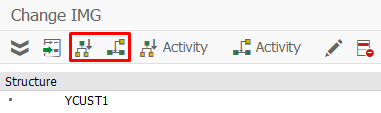
Step 2: Create and assign IMG activity
Once the structure is in place, the respective IMG activities nodes can be inserted. As with nodes at the same or lower level:
- An ID must be entered
- Document tab: Specify the document name and then click Create to be able to edit the documentation
- Maintenance objects tab:
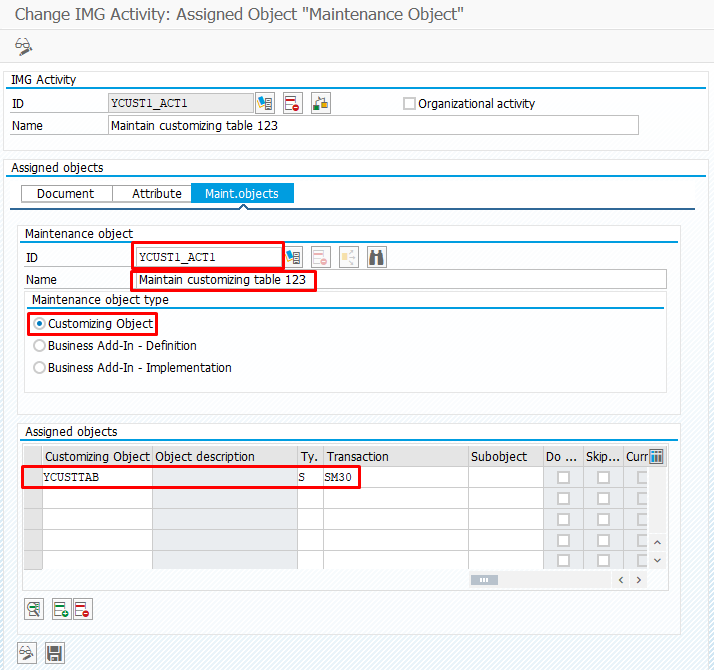
- Save
Step 3: Insert IMG structure into the SAP implementation guide
Create extension in customer namespace
Since everyone opens the SPRO to check any customization, their own IMG structure should be added to the SAP implementation guide so that new consultants and developers can directly see customization and developments in customer namespace.
For this purpose, the transaction S_IMG_EXTENSION is used and an extension is created in the customer namespace:
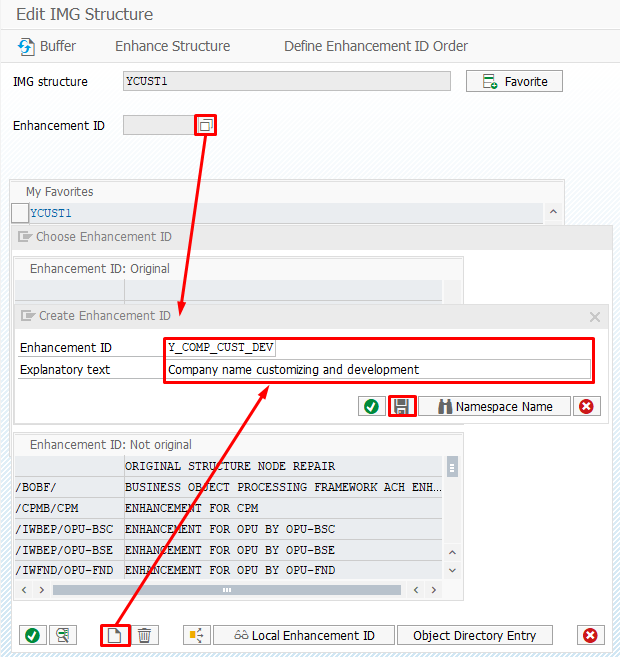
Select extension and insert node
Now the created extension is selected and the structure where the created structure should be attached is taken as the IMG structure. Then clicked on expand structure:
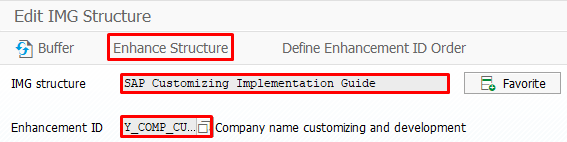
Now the node is appended to the SPRO via 'Edit - Nodes - Insert IMG structure'. With the PoP-Up 'Reference to a Structure', the previously created structure is used and the node is given a meaningful name, which you can then see in the SPRO.
Optional step (recommended): Translation
In case the language of your customer is not English, you can translate with transaction SE63
Troubleshooting
If the above steps have been carried out and you cannot expand the node in the SPRO, you have e.g. not saved regularly in the transaction SIMGH.
